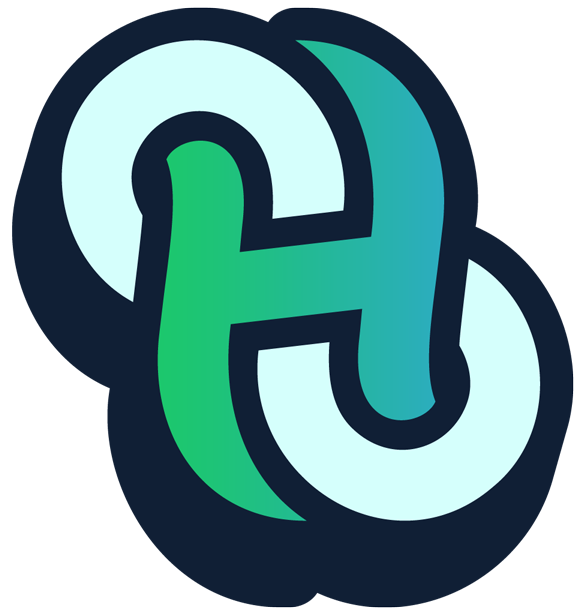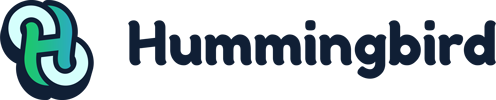Shopify is a great eCommerce platform. If you’re into selling online (eCommerce) then using Shopify either on its own or via a plugin for WordPress is a straightforward and effective way to get your eCommerce store up and running without the investment of learning complicated coding and database structuring.
For this article, we will stick to how to add Google Analytics to Shopify itself rather than Shopify as a WordPress plugin.
Many of our customers will try using WordPress as their main website CMS and have Shopify as a plugin. While this is absolutely fine, a large percentage of you have Shopify as a standalone all in one service, and that’s what we’re focusing on today.
What Does Google Analytics do?
First thing’s first, what exactly is Google Analytics for Shopify and what does it do with eCommerce analytics?
Google Analytics is a platform used by content marketers that shows you analytical data in great detail; all of the information about your website’s traffic in your Google Analytics console.
This includes:
- your audience demographics
- which pages are most popular
- where your audience is coming from.
You can track all kinds of things like where your best referrals are, which pages are most valuable from a monetary sense. If you set it up correctly, you can even use Shopify and Google Analytics to do conversion tracking for your store.
Google Analytics, or GA for short, is a bit of a beast.
It’s got so much information that it can sometimes be a bit overwhelming for new users.
One of the best tips is to decide which analytics are your most important and only stick to looking at these for now.
- Do you want to know how many people are visiting your website each month?
- Maybe you want to know if it’s mostly men or mostly women visiting your store?
- Do you have a particular page that is getting most of the traffic?
Decide what the most important part of your Google Analytics tracking will be and stick to those for the minute.
You can always go deeper into the analytics side of things later on, but trying to track everything, to begin with, and make changes based on all of the information available can lead some people, especially people new at analytics tracking, to get confused and overwhelmed.
How To Add Google Analytics To Shopify
First thing’s first when adding Google Analytics to Shopify, you’ll be setting up Google analytics. Before you can do that, you’ll need a Gmail account. If you haven’t got one, go and set one up.
This will give you access to the Google ecosystem, meaning you’ve got options to use Drive, Adsense, and of course, Google Analytics as well as Gmail and the other Google apps.
From here, there’s a straightforward process for adding Google Analytics to your Shopify store.
Account Setup Process:
Step 1: Create an account in Google Analytics
Go to Google Analytics and sign in with your Google account. From here there’s a simple sign-up process you’ll need to complete.
Step 2: Select ‘track website’
You can have up to 50 properties (websites or apps) under one Google Analytics account, which means you can add more stores to the one account if you have more than one store and want to track them all -more on that later.
Step 3: Basic eCommerce Tracking
For this section, you’ll need to use your public URL (i.e. mystore.com) rather than your Shopify URL (e.g. mystore.Shopify.com), and you’ll need to select the HTTPS option from the dropdown box. The category is likely to be shopping.
Step 4: Copy the tracking ID.
Once your account is all set up you’ll get a tracking ID (your tracking ID should look something like UA-000000-2), copy this and keep it somewhere safe (you can always go back to the Google Analytics admin page, don’t worry!).
Adding GA to Shopify
Step 5: Past in your GA tracking code
Go to: Shopify -> online store -> preferences -> scroll until you see the ‘Google Analytics’ box and paste your Google Analytics code tracking ID here, then click save.
Step 6: Advanced eCommerce Tracking Options
Select the “use enhanced eCommerce” tick box.
When you’ve selected the enabl enhanced eCommerce option, you’ll get more options for enhanced eCommerce tracking and advanced Shopify tracking in Google Analytics, allowing you to really make the most out of your analytics account.
Then hit save again.
Back to GA
Step 7: Enhanced eCommerce
We’ll need to set up advanced eCommerce tracking in Google Analytics next.
To do this, you’ll need to:
- Click Admin
- eCommerce settings
- Enable eCommerce
- Enable eCommerce reporting
- Hit save!
Then go to:
- Audience
- Demographics
- Overview
- Enable.
You’re done!
You’ve successfully learned how to add Google Analytics to Shopify!
Now your Shopify Google Analytics is installed and should be working for you, and you’ve also got a lot of advanced features enabled and tracking info when you’re ready to look at them.
If you have more than one Shopify store and you want to track it using the same Google account, this is possible, and you can track up to 50 properties (a property is either a website or an app).
To add more stores, go into admin and create a new property for each, no need to create a new account for each store.
Can you use Google Analytics with Shopify?
The short answer: yes!
A better question is probably ‘why should you use Google Analytics with Shopify?’ That requires a bit of a deeper answer.
Google Analytics is the standard for website analytics. With GA installed, you’re able to track, in incredible detail, the progress of your website, the performance, and how well your website is doing.
Tracking can include:
- Event tracking
- Search tracking
- Checkout pages
- Tag assistants
- Sales reports
- Real-time user data
You’ll only be able to track from the moment GA is installed, so it’s recommended that you install Google Analytics as soon as you set up your Shopify store.
You’ll be able to see how much traffic you’re getting, where it’s coming from, and what type of people are coming to your website.
If you decide to take your GA a bit further, and it’s highly recommended that you do, you’ll be able to see what product pages are most popular, and whether or not your advertising campaigns are working and bringing in the audience that you are hoping to bring in.
One of the best features from, an SEO perspective, is the ability to see what pages are most popular.
While all of us would love the entirety of our websites to be equally popular with audiences, it will probably come to the point that you’ll see a few pages that are bringing in a lot of the traffic.
While there’s nothing wrong with this initially if you have one page that is bringing in over 60% of the traffic, for example, you are at risk of losing a huge chunk of your traffic should someone else make a better page along the same lines if your traffic isn’t better spread out across your website.
This is a big risk for bloggers in particular!
How To Get The Most Out Of Google Analytics’ eCommerce Tracking
One of the most important aspects for store owners who are using Google Analytics with Shopify is getting a deeper insight into how your eCommerce store is doing, your individual product performance, what products are doing well (or not doing well) and how users feel about your site.
Getting the whole picture, using analytics, is one of the best ways to improve your users’ shopping experience in the future.
Here are a few ideas of what to track and why to track certain performance measures in GA:
- Traffic Sources – Google uses your visitors’ IP address to help you track where your traffic comes from and inform you of how your ads (Facebook ads or Google ads, etc.) are doing at bringing in paying customers.
- Conversion Rates – How many of your customers are converting to paid sales when they visit your site.
- Bounce Rates – how many people visit your site and immediately leave without looking around much. Be sure to set up IP filtering and referral exclusions to ensure you’re not tracking your own visits.
- Shopify sales – How many sales you’ve made, where they were made, what time they were made, etc.
- Profits – The money that you make. It’s worth noting that your real profit is the money you make minus any expenses; your pure GA results will be sales.
- ROI (Return On Investment) – This is like your profit, which is your total sales minus your expenses, but your return on investment is the calculation of all of your eCommerce reports. You’ll need to go beyond just Google Analytics reports for this one. Still, you can always use Google Data Studio or similar to create customised reports, which will easily visualise the information.
- AOV (Average Order Value) – What is the average value of your customers’ purchases each time? You can take this one further by finding out both the AOV and the ROI by order. This will help you when creating Shopify customer reports.
Is Google Analytics hard to learn?
Yes and no, Google Analytics itself isn’t actually hard to learn; in fact, it’s pretty straightforward once you get into the interface and start using it daily.
The tricky part is deciding WHAT information to use because there are a LOT of options within your analytics account, and this can be a bit confusing for a first time user.
It’s for this reason that our team suggests deciding on some KPIs (Key Performance Indicators). This will help you to stay on task with your tracking and not get bogged down with information that isn’t useful to you at the time.
For example, you might want to get more traffic to your site initially, more traffic is likely to mean more sales, so tracking traffic increases is important. Once you’ve got your traffic tracking set up, look at how much of that traffic converts into sales.
Do 1 in 100 visitors buy something? Good, now you have a benchmark. Next month if 1 in 1000 visitors buys something then you know there’s an issue. Equally, if 20 in 100 visitors are buying something, then you know you’re doing well.
As well as tracking visitors to your site, you might want to track what happens when they’re at the cart and Shopify checkout phase.
Many ‘abandoned cart’ options entice people back to your shop to complete the checkout process. If you notice a huge drop off between putting things in the cart and then checking out, it could be that your checkout pages process is too long or too complicated, or perhaps users don’t feel secure enough to check out.
There are many reasons why visitors might not convert, but Google Analytics can tell you exactly what is happening, and through trial and error you can figure out why it’s happening and try to improve on that.
Can Google Analytics track social media?
Google Analytics can track various things to do with social media, but it cannot track your actual social media insights. All major platforms like Facebook, Instagram, Twitter, etc. have options for tracking insights and analytics on their platform.
Google Analytics can track visitors that have come to your website from Social Media, and it does a pretty good job of being able to split it by platform.
There are a few ways you can do this.
- First Option – Go into GA and select Acquisition – All Traffic – Source/Medium
This will give you an overview of where your traffic has come from; you’ll usually be able to see things like Google.com, bing.com, facebook.com etc.
- The second option – Go into GA and select Acquisition – Channels – Social.
This will give you just the social acquisition over your selected time frame. You may only see one social network, depending on where your traffic is coming from.
- Third Option – Go into GA and select Behaviour – Site Content – All Pages from here select ‘secondary dimension’ and use the search console to search for Source or Source/Medium.
This will display particular pages (usually sorted in most visited first format) and from where the visitors came.
This is a beneficial drill down if you want to know exactly where users are coming from for a particular page or your top ten most popular pages. This will help you inform your marketing campaigns strategy.
Going Beyond Google Analytics
Once you’ve got Google Analytics set up and are comfortable using it, it’s time to really begin to use GA to grow your business.
Just like the old saying goes about leading a horse to water, just because you have GA installed, it doesn’t mean you’re using it right.
To get the most out of it, you really do need to spend some time looking into the information you’ve been presented with and running tests to see if you can improve it.
Great SEO isn’t just manipulating your website to appear at the top of search results.
While it’s important to be focusing on your brand design and ensure that visitors know who you are, your website must be giving your users what they actually want and getting them onto your website for the right reasons.
Using Google Analytics, you can tell both how many people visit your site and what they’re doing once they’re there.
How is this helpful?
Think about it this way; your first hurdle is getting people to visit your website; the second hurdle is getting them to take action once they are there.
There’s absolutely no point in getting a million users to your website every week if you only make one sale, if that’s the case then it wouldn’t matter how many users you had, the website wouldn’t be viable.
You can use Google Analytics on Shopify to see if there are any bottlenecks.
- Are people getting stuck at a certain point and dropping off? You can also see what of your Shopify marketing efforts is working too.
- Are you spending hundreds on Facebook Ads, but users coming from a Google search are actually your highest earners? Maybe it’s time to dial back on the Facebook ads.
Using Google Analytics to inform your decisions will make you a stronger business in the long run, and ensure you have the ability to ride out any waves.
Summing Up
Google Analytics is a great platform, and we offer a wide range of services that can help you make the most out of both GA and your website in general.
By working with our expert web design teams based in Peterborough and Norwich, we can help you set up your Google Analytics, train you on what to look for, and show you how to get the most out of the GA integration of your Shopify site and your eCommerce website.
Give our friendly team a call today, and we’ll be happy to discuss your requirements with you to make sure you get the best of the best when it comes to your business options.